Mozilla Thunderbird v24.0
Thunderbird is Mozilla's next generation e-mail client. Thunderbird
makes emailing safer, faster and easier than ever before and can also
scale to meet the most sophisticated organizational needs.
New features in Thunderbird 3 that require feedback include:
Tabs and Search
Thunderbird 3 changes the way you do email with tabbed email, and a new set of search tools helps you find your emails faster.
Tabs
If you like Firefox’s tabbed browsing, you’re going to love tabbed email. Tabbed email lets you load emails in separate tabs so you can quickly jump between them. Perhaps you’re responding to an email and need to refer back to an earlier email. Tabbed email lets you keep multiple emails open for easy reference.
Double-clicking or hitting enter on a mail message will now open that message in a new tab window. Right-clicking on messages or folders will open them in a tab in the background.
When quitting Thunderbird, visible tabs will be saved and will be restored when you open Thunderbird the next time. There is also a new Tab menu on the Tab toolbar to help you switch between Tabs.
Search
The new search interface in Thunderbird 3 contains filtering and timeline tools to pinpoint the exact email you’re looking for. Thunderbird 3 also indexes all of your emails to help you search even faster. Your search results are displayed in a tab so you can easily switch back and forth to your search results and other email.
Message Archive
If you think you’re going to need an email in the future but want it out of your inbox without deleting it, archive it! Archiving helps you manage your inbox and put your email into a new archive folder system.
Selecting the Archive button or hitting the ‘A’ key will archive your email.
Customize Your Email Experience
Thunderbird is flexible to suit your personality, to give you the features you need, and to fit your work style. Change how Thunderbird looks or add as many features as you want.
Thunderbird Look & Feel
With Personas, lightweight "skins" allow you to change the look and feel of Thunderbird in an instant. Hundreds of skins are available from the latest movies, famous landmarks, and Japanese tattoos. You can also choose from several Themes that dress up all the different icons in Thunderbird.
Smart Folders
Smart Folders helps you manage multiple email accounts by combining special folders like your Inbox, Sent, or Archive folder. Instead of going to the Inbox for each of your mail accounts, you can see all of you incoming email in one Inbox folder.
Add-ons Manager
Find and install add-ons directly in Thunderbird. You no longer need to visit the add-ons Web site—instead simply fire up the Add-ons Manager. Not sure which add-on is right for you? Ratings, recommendations, descriptions and pictures of the add-ons in action help you make your selection.
Easier to Get Started
Setting up Thunderbird 3 is much easier. Several of the new features will also ease you through your day.
Mail Account Setup Wizard
Prior to this new feature you had to know your IMAP, SMTP, SSL/TLS settings. Now all you need to provide is your name, email address, and password and the new email account set up wizard will check our database and find the email settings for you.
One-click Address Book
One-click Address Book is a quick and easy way to add people to your address book. Add people by simply clicking on the star icon in the message you receive. Two clicks and you can add more details like a photo, birthday, and other contact information.
Attachment Reminder
The new attachment reminder looks for the word attachment (and other words like file types) in the body of your message and reminds you to add an attachment before hitting send.
Activity Manager
The Activity Manager records all the interactions between Thunderbird and your email provider in one place. There’s no more guess work. You only have to look in one place to see everything that’s happening your email.
Secure and Protect Your Mail
Thunderbird’s security and privacy measures ensure that your communications and identity remain safe.
Cutting Out the Junk
Thunderbird’s popular junk mail tools have been updated to stay ahead of spam. Each email you receive passes through Thunderbird’s leading-edge junk mail filters. Each time you mark messages as spam, Thunderbird “learns” and improves its filtering so you can spend more time reading the mail that matters. Thunderbird can also use your mail provider’s spam filters to keep junk mail out of your inbox.
Robust Privacy
Thunderbird 3 offers support for user privacy and remote image protection. To ensure a user’s privacy, Thunderbird 3 automatically blocks remote images in email messages.
Phishing Protection
Thunderbird protects you from email scams which try to trick users into handing over personal and confidential information by indicating when a message is a potential phishing attempt. As a second line of defense, Thunderbird warns you when you click on a link which appears to be taking you to a different Web site than the one indicated by the URL in the message.
Automated Update
Thunderbird’s update system checks to see if you’re running the latest version, and notifies you when a security update is available. These security updates are small (usually 200KB - 700KB), giving you only what you need and making the security update quick to download and install. The automated update system provides updates for Thunderbird on Windows, Mac OS X, and Linux in over 40 different languages.
Open Source
At the heart of Thunderbird is an open source development process driven by thousands of passionate, experienced developers and security experts spread all over the world. Our openness and active community of experts helps to ensure our products are more secure and quickly updated, while also enabling us to take advantage of the best third party security scanning and evaluation tools to further bolster overall security.
New features in Thunderbird 3 that require feedback include:
Tabs and Search
Thunderbird 3 changes the way you do email with tabbed email, and a new set of search tools helps you find your emails faster.
Tabs
If you like Firefox’s tabbed browsing, you’re going to love tabbed email. Tabbed email lets you load emails in separate tabs so you can quickly jump between them. Perhaps you’re responding to an email and need to refer back to an earlier email. Tabbed email lets you keep multiple emails open for easy reference.
Double-clicking or hitting enter on a mail message will now open that message in a new tab window. Right-clicking on messages or folders will open them in a tab in the background.
When quitting Thunderbird, visible tabs will be saved and will be restored when you open Thunderbird the next time. There is also a new Tab menu on the Tab toolbar to help you switch between Tabs.
Search
The new search interface in Thunderbird 3 contains filtering and timeline tools to pinpoint the exact email you’re looking for. Thunderbird 3 also indexes all of your emails to help you search even faster. Your search results are displayed in a tab so you can easily switch back and forth to your search results and other email.
Message Archive
If you think you’re going to need an email in the future but want it out of your inbox without deleting it, archive it! Archiving helps you manage your inbox and put your email into a new archive folder system.
Selecting the Archive button or hitting the ‘A’ key will archive your email.
Customize Your Email Experience
Thunderbird is flexible to suit your personality, to give you the features you need, and to fit your work style. Change how Thunderbird looks or add as many features as you want.
Thunderbird Look & Feel
With Personas, lightweight "skins" allow you to change the look and feel of Thunderbird in an instant. Hundreds of skins are available from the latest movies, famous landmarks, and Japanese tattoos. You can also choose from several Themes that dress up all the different icons in Thunderbird.
Smart Folders
Smart Folders helps you manage multiple email accounts by combining special folders like your Inbox, Sent, or Archive folder. Instead of going to the Inbox for each of your mail accounts, you can see all of you incoming email in one Inbox folder.
Add-ons Manager
Find and install add-ons directly in Thunderbird. You no longer need to visit the add-ons Web site—instead simply fire up the Add-ons Manager. Not sure which add-on is right for you? Ratings, recommendations, descriptions and pictures of the add-ons in action help you make your selection.
Easier to Get Started
Setting up Thunderbird 3 is much easier. Several of the new features will also ease you through your day.
Mail Account Setup Wizard
Prior to this new feature you had to know your IMAP, SMTP, SSL/TLS settings. Now all you need to provide is your name, email address, and password and the new email account set up wizard will check our database and find the email settings for you.
One-click Address Book
One-click Address Book is a quick and easy way to add people to your address book. Add people by simply clicking on the star icon in the message you receive. Two clicks and you can add more details like a photo, birthday, and other contact information.
Attachment Reminder
The new attachment reminder looks for the word attachment (and other words like file types) in the body of your message and reminds you to add an attachment before hitting send.
Activity Manager
The Activity Manager records all the interactions between Thunderbird and your email provider in one place. There’s no more guess work. You only have to look in one place to see everything that’s happening your email.
Secure and Protect Your Mail
Thunderbird’s security and privacy measures ensure that your communications and identity remain safe.
Cutting Out the Junk
Thunderbird’s popular junk mail tools have been updated to stay ahead of spam. Each email you receive passes through Thunderbird’s leading-edge junk mail filters. Each time you mark messages as spam, Thunderbird “learns” and improves its filtering so you can spend more time reading the mail that matters. Thunderbird can also use your mail provider’s spam filters to keep junk mail out of your inbox.
Robust Privacy
Thunderbird 3 offers support for user privacy and remote image protection. To ensure a user’s privacy, Thunderbird 3 automatically blocks remote images in email messages.
Phishing Protection
Thunderbird protects you from email scams which try to trick users into handing over personal and confidential information by indicating when a message is a potential phishing attempt. As a second line of defense, Thunderbird warns you when you click on a link which appears to be taking you to a different Web site than the one indicated by the URL in the message.
Automated Update
Thunderbird’s update system checks to see if you’re running the latest version, and notifies you when a security update is available. These security updates are small (usually 200KB - 700KB), giving you only what you need and making the security update quick to download and install. The automated update system provides updates for Thunderbird on Windows, Mac OS X, and Linux in over 40 different languages.
Open Source
At the heart of Thunderbird is an open source development process driven by thousands of passionate, experienced developers and security experts spread all over the world. Our openness and active community of experts helps to ensure our products are more secure and quickly updated, while also enabling us to take advantage of the best third party security scanning and evaluation tools to further bolster overall security.
Size: 29.8 MB


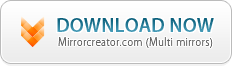
No comments:
Post a Comment